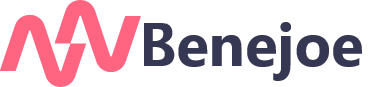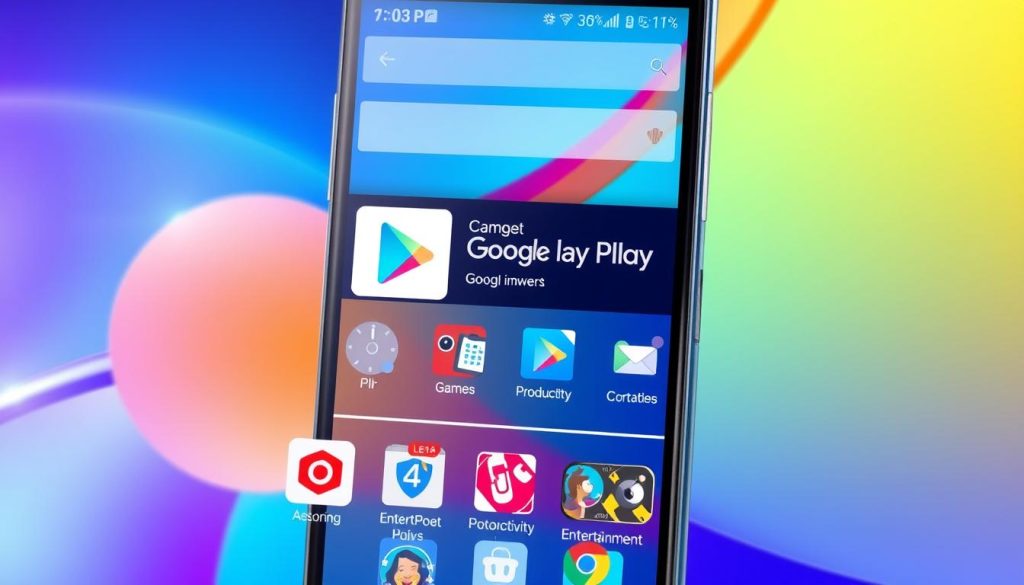I’m an avid Android user, and the Google Play Store is my top choice for digital content. It offers everything from popular apps and games to eBooks, movies, and TV shows. The Google Play Store has grown a lot since it started as the Android Market. Now, it’s a powerful and easy-to-use platform for Android users.
In this guide, I’ll show you how to use the Google Play Store. We’ll cover everything from understanding the ecosystem to managing your account and downloading apps safely. This guide is for both new and experienced Android users. It will help you get the most out of your Google Play Store experience.
Key Takeaways
- The Google Play Store offers a vast selection of apps, games, movies, TV shows, books, and other digital content for Android devices.
- The platform has evolved from the original Android Market, introducing new features and services to enhance the user experience.
- Understanding device compatibility, app permissions, and security measures is crucial for safe app downloads and installations.
- The Google Play Store provides various payment options and purchasing flexibility, allowing users to manage their content and subscriptions.
- Regular updates, cache clearing, and troubleshooting techniques can help resolve common app download and installation issues.
Understanding the Google Play Store Ecosystem
The Google Play Store, once called the Android Market, has changed a lot since 2008. It began as a place for Android users to find apps and games. Now, it’s a big platform with lots of apps, games, e-books, and more.
As the main place for Android apps, the Google Play Store is key to the Android world.
Evolution from Android Market to Play Store
The Android Market started in October 2008. It was a place for users to find and download Android apps. In March 2012, it became the Google Play Store. This change made it easier and more fun for Android users.
Key Features and Services
Now, the Google Play Store has over 2.6 million apps. It’s a big chance for developers to get their apps to Android users. Besides apps and games, it also has lots of e-books, comics, and audiobooks through Google Play Books.
It even has Google Play Pass. This is a subscription that lets users try out many popular apps and games.
Device Compatibility Requirements
To use the Google Play Store, devices need to be Google Play Protect certified. This means they meet certain security and quality standards. It also makes sure they work well with the Play Store.
Google Play Services are important for keeping the Play Store safe and working well on many devices.
The Google Play Store has grown a lot. Its services keep getting better. This shows Google’s dedication to giving Android users a safe and fun digital place to explore.
Getting Started with Google Play Store
The Google Play Store is your entry to a vast world of mobile apps, games, and digital content. It’s essential for both new and experienced Android users. I’ll show you how to set up and explore the Google Play Store. This will help you enjoy your android apps, app downloads, and the mobile app marketplace.
To start, you need a Google account. Most Android devices already have the Play Store. Just sign in with your Google account to begin. You’ll see the latest android apps, featured mobile app marketplace items, and recommendations based on your interests.
It’s simple to explore the Play Store. You can look through different categories or use the search function. Each app has details like ratings, reviews, descriptions, and screenshots. These help you decide before you download.
| Feature | Description |
|---|---|
| App Categories | Browse and discover android apps by genre, such as games, productivity, entertainment, and more. |
| Search | Quickly find the mobile app marketplace apps you’re looking for using the intuitive search bar. |
| App Details | Review app ratings, descriptions, screenshots, and user reviews to aid in your app downloads decision-making. |
With the Google Play Store, you can explore and discover a world of android apps. Whether you want the latest game, a productivity tool, or entertainment, the Play Store has it all.
Navigating the User Interface and Settings
The Google Play Store for Android users has been updated. It now has a simpler and more user-friendly design. The home screen shows a selection of recommended apps and content, making it easy to find new things.
Users can access their settings by tapping on their profile picture. There, they can manage notifications, download preferences, and even change the app’s theme.
Categories and Search Functions
Finding your way around the Play Store is easy. There are tabs at the bottom for Games, Apps, Movies & TV, and Books. You can explore different categories like top charts and new releases.
The search bar is powerful. It helps you find specific apps or discover new ones by genre. This way, you’re sure to find your next favorite app.
Customizing Your Experience
Android’s flexibility also applies to the Google Play Store. You can customize your experience to fit your preferences. This includes adjusting notification settings and managing your Google Play Instant preferences.
Whether you like a dark mode or want to streamline app downloads, the Play Store lets you decide. It gives you the power to create a mobile experience that’s all your own.
| Feature | Description |
|---|---|
| Home Screen Layout | The new Google Play Store interface features a clean, intuitive home screen showcasing recommended apps and content. |
| Settings Menu | Users can access personalized settings by tapping their profile picture, with options to manage notifications, download preferences, and theme customization. |
| Search and Categories | The Play Store maintains tabs for Games, Apps, Movies & TV, and Books, allowing users to browse by category or search for specific applications. |
| Customization | Android users can tailor their Play Store experience through various settings, including notification controls and Google Play Instant preferences. |
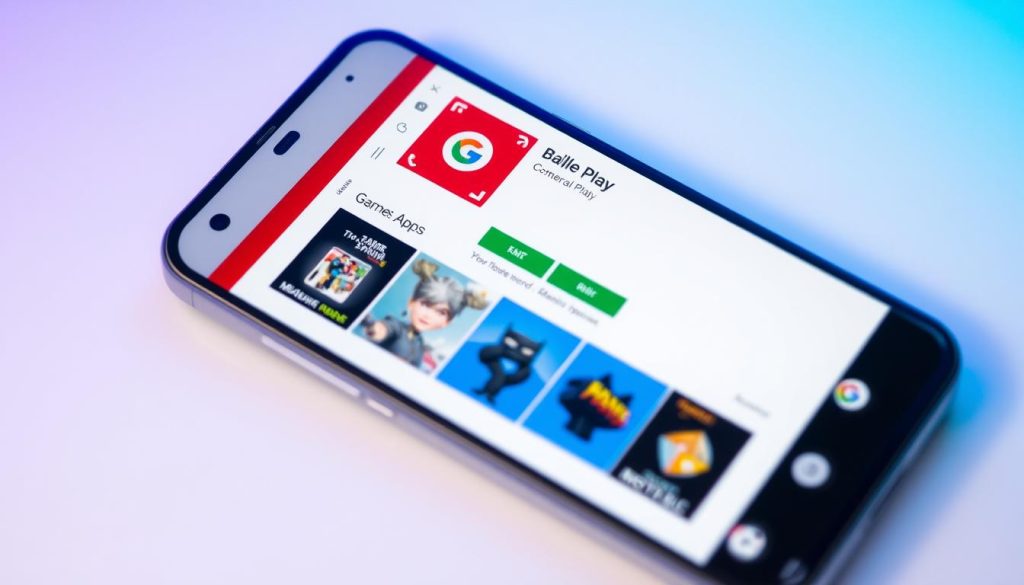
The updated Google Play Store for app store optimization and google play services offers a better and more personalized experience. It helps Android users navigate, discover, and customize their mobile app world with ease.
Managing Your Google Play Account
As an Android user, the Google Play Store is your gateway to a vast array of apps, games, and digital content. You can manage your Google Play account to personalize your experience and stay on top of your app usage. Let’s dive into the key features that can help you take control of your Google Play account.
Viewing Payment History and Subscriptions
Keeping track of your payment history and active subscriptions is essential. Within the Google Play Store, you can easily view your transaction history. This includes past purchases and any recurring subscriptions you may have. It helps you stay informed about your spending and make informed decisions about your digital content investments.
Redeeming Gift Codes
Did you receive a Google Play gift card or code? The Google Play Store makes it simple to redeem these codes and add the credit to your account. This is a great way to discover new apps, books, movies, or music without dipping into your own wallet.
Managing Multiple Accounts
If you have multiple Android devices or share your account with family members, you can easily manage and switch between different Google Play accounts within the app. This feature ensures that your personal preferences, purchases, and app data remain separate and organized.
Family Settings and Parental Controls
For parents, the Google Play Family settings are a game-changer. You can set up child accounts, manage content access, and even approve purchases. This ensures a safe and age-appropriate experience for your little ones. It helps you maintain control over the digital content your family consumes.
Reviewing Your App Ratings and Comments
One of the often-overlooked features of the Google Play account is the ability to view and edit your app reviews and ratings. This allows you to keep tabs on your app feedback and make informed decisions about the apps you use or recommend to others. Maintaining a positive review history can also benefit the developers you support.
By mastering the account management features of the Google Play Store, you can personalize your digital experience, stay on top of your spending, and ensure a safe environment for your family. Take the time to explore these settings and unlock the full potential of your Google Play account.
| Feature | Description |
|---|---|
| Payment History | View your transaction history, including past purchases and active subscriptions. |
| Redeeming Gift Codes | Easily add credit to your account by redeeming Google Play gift cards or codes. |
| Multiple Accounts | Manage and switch between different Google Play accounts on your Android devices. |
| Family Settings | Set up child accounts, manage content access, and approve purchases for a safe family experience. |
| App Reviews | View and edit your app ratings and comments to maintain a positive review history. |
By mastering the account management features of the Google Play Store, you can personalize your digital experience, stay on top of your spending, and ensure a safe environment for your family. Take the time to explore these settings and unlock the full potential of your google play services.
Downloading and Installing Apps Safely
As an Android user, the Google Play Store is your gateway to a vast mobile app marketplace. It’s important to keep your device safe during app download and installation. Let’s look at the key features and best practices to protect your Android experience.
Google Play Protect: Your Android’s Security Shield
Google Play Protect is a strong security feature in your Android device. It scans all apps on your device, including those from the mobile app marketplace, for threats and malware. This helps protect your device and personal data from unauthorized access or misuse.
Navigating App Permissions and Security
Before installing any app, review the requested permissions carefully. The app downloads should only need the access they need to work. Be cautious of apps that ask for too much or suspicious permissions, as they might be trying to access your sensitive information without your consent.
Troubleshooting Download Issues
Sometimes, you might face problems during app download or installation. Common issues can be fixed by checking your internet connection, restarting your device, or clearing the cache and data of the Google Play services. You might also need to uninstall and reinstall the Play Store updates. In some cases, enabling Google Play Instant lets you try apps without a full download.
By knowing the safety features and best practices for downloading and installing apps, you can enjoy the vast mobile app marketplace on your Android device with confidence and peace of mind.
“The Google Play Store is the only trusted source for downloading and installing apps on your Android device.”
Payment Methods and Purchasing Options
Using the Google Play Store on Android opens up a world of apps, games, and digital content. It’s important to know about payment methods and options.
The Google Play Store accepts many payment types. You can use credit and debit cards, Google Play gift cards, and in-app purchases. This variety makes transactions easy and convenient.
Setting up a payment profile on the Google Play Store is simple. It lets users store their payment methods for future purchases. This makes buying apps and games easier and more secure.
You can also use Google Play gift cards to buy digital content. This method is safe and doesn’t require direct credit card use. It’s a great way to enjoy apps and games without sharing your financial info.
The Google Play Store also supports in-app purchases. This lets users buy extra items in their favorite apps. It also helps developers find new ways to make money from their apps.
In short, the Google Play Store has many payment options. This makes it easy and safe for Android users to buy what they want. Whether it’s credit cards, gift cards, or in-app purchases, there’s something for everyone.
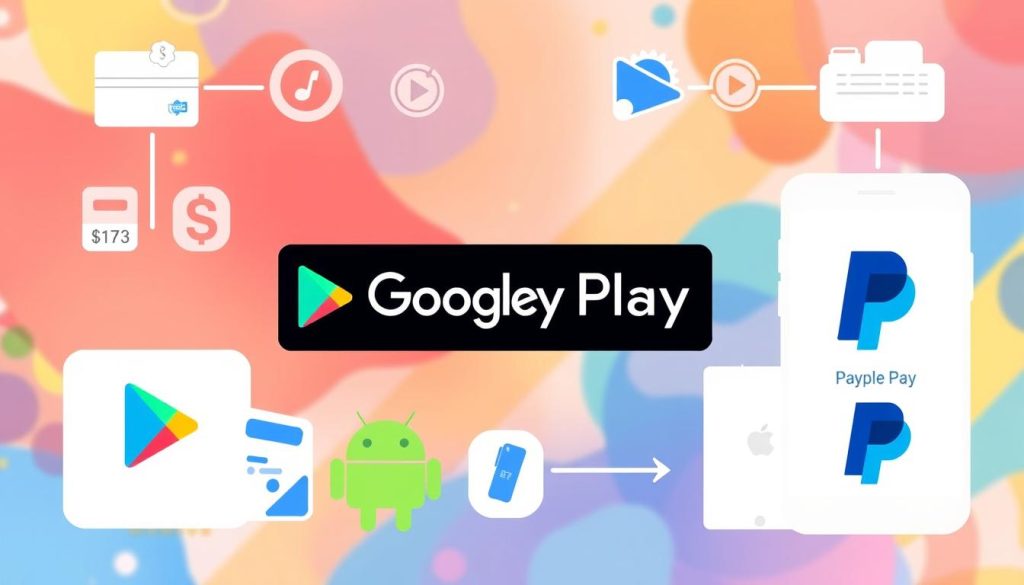
App Updates and Maintenance
As a Google Play Store user, I’ve learned how important app updates and maintenance are. The Play Store makes it easy, but knowing the details helps a lot. It keeps your Android experience smooth.
Auto-update Settings
Google Play checks for updates daily. It can take up to 24 hours to update. You can change how apps update on your device.
You can update apps over any network, Wi-Fi only, or not at all. IT admins can also change these settings. They can choose High priority for quick updates or Postpone for up to 90 days.
Storage Management
As you get more apps, managing storage is key. The Google Play Store helps you free up space. You can remove unused apps or clear app data.
This is great if you’re running out of space. It makes room for new apps or Google Play services.
Cache Clearing Procedures
Clearing the Play Store cache fixes many issues and boosts performance. It resets your settings and data budget. It’s a good first step if you have Play Store problems.
Knowing how to handle app updates and maintenance keeps your Android device running well. It lets you enjoy the Google Play ecosystem fully.
Advanced Features and Hidden Tricks
As an avid Android user, I’ve found many advanced features and hidden tricks in the Google Play Store. These can really improve how you find and manage apps. You can pre-register for new releases and unlock content blocked in your area.
One cool feature is pre-registering for upcoming apps and games. This lets you get notified when they’re released. You can also get early access to beta versions of apps. This gives you a sneak peek and a chance to give feedback to developers.
Using search modifiers is another trick. Type “pub:” followed by a developer’s name to find all their apps. This is great for finding unique apps from independent creators.
Ever tried to find an app that’s not available in your area? A VPN can help. It lets you access content from other locations. Just make sure to use a trustworthy VPN for your privacy and security.
Finally, you can stop new apps from automatically adding to your home screen. This is useful if you like a tidy app layout. You can pick which apps to show on your main screen.
These are just a few of the many features and tricks in the Google Play Store. By using these, you can make your Android experience better. You’ll find the best apps and games for your needs.
| Feature | Description |
|---|---|
| Pre-registration | Get notified when upcoming apps and games are released |
| Beta Access | Test and provide feedback on pre-release versions of apps |
| Developer Search | Find all apps published by a specific developer using “pub:” |
| VPN Access | Bypass geographical restrictions to access region-blocked content |
| Home Screen Control | Prevent new app installations from automatically appearing on your home screen |
Conclusion
The Google Play Store is a huge and changing place for Android users all over the world. It has over 3.3 million apps and billions of downloads every year. It’s a key part of the Android world.
It started as the Android Market and now it’s full of features. This change is amazing.
The Google Play Store is full of apps, payment options, and security. It’s the best place to find, download, and manage Android apps. You can find apps for creativity, productivity, or fun.
It lets Android users use their devices to the fullest. They can explore a huge digital world.
The Google Play Store keeps getting better for Android users. It shows how innovation and hard work can make a difference. As an Android user, I’m looking forward to what’s next for this app marketplace.
FAQ
What is the Google Play Store?
What are the key features of the Google Play Store?
How did the Google Play Store evolve from the Android Market?
What are the device compatibility requirements for the Google Play Store?
How do I navigate the Google Play Store user interface?
How can I manage my Google Play account?
What security features does the Google Play Store offer?
What payment methods are available in the Google Play Store?
How can I manage app updates and storage on my device?
What advanced features does the Google Play Store offer?
Source Links
- Get started with Google Play – Android – https://support.google.com/googleplay/answer/4355207?hl=en&co=GENIE.Platform=Android
- Google Play Store: A definitive guide for beginners – https://www.androidauthority.com/google-play-store-1093442/
- Get Android apps & digital content from the Google Play Store – https://support.google.com/googleplay/answer/113409?hl=en
- What is Google Play? – https://www.androidpolice.com/google-play-guide/
- Learn about Google Play services – https://support.google.com/android/answer/10546414?hl=en
- Getting Started | Google Play Developer API | Google for Developers – https://developers.google.com/android-publisher/getting_started
- 5 Ways to Use the Google Play Store – wikiHow – https://www.wikihow.com/Use-the-Google-Play-Store
- How to Navigate the New Google Play Store Interface | Lifehacker – https://lifehacker.com/how-to-navigate-the-new-google-play-store-interface-1846652767
- Get around on your Android phone – https://support.google.com/android/answer/9079644?hl=en
- Navigating the Android Interface: Essential Tips for Beginners – https://techietory.com/os/navigating-the-android-interface-essential-tips-for-beginners/
- Access to Managed Google Play – https://support.google.com/googleplay/work/answer/7042221?hl=en
- Set Up Your Google Play Account – https://knowledge.conferencecompass.com/set-up-your-google-play-account
- Manage and distribute apps | Google Play EMM API | Google for Developers – https://developers.google.com/android/work/play/emm-api/mam-overview
- How to download and install the Google Play Store – https://www.androidauthority.com/how-to-install-download-google-play-store-312812/
- How to install apps or apks from Unknown Sources in Android? – https://www.appaloosa.io/blog/guides/how-to-install-apps-from-unknown-sources-in-android
- How to add, remove, or edit your Google Play payment method – Android – https://support.google.com/googleplay/answer/4646404?hl=en&co=GENIE.Platform=Android
- Accepted payment methods on Google Play – United States – https://support.google.com/googleplay/answer/2651410?hl=en&co=GENIE.CountryCode=US
- Google Play: How to add and manage payment methods – Getsby – https://getsby.com/en/google-play-payment-methods/
- Manage app updates – Managed Google Play Help – https://support.google.com/googleplay/work/answer/9350374?hl=en
- How to update the Play Store & apps on Android – https://support.google.com/googleplay/answer/113412?hl=en
- 20 Google Play Tips and Tricks to Make the Most of It – https://beebom.com/google-play-tips-tricks/
- 6 fun Android features you didn’t know about | Asurion – https://www.asurion.com/connect/tech-tips/surprising-android-features/
- Best 7 Google Play Store tips & tricks for Android Users – https://ar-pay.com/blog/en/app-store/google-play-news/best-google-play-store-tricks/?srsltid=AfmBOoq9C7GOVskgE-yRXzNHOQMyOwveZsHe4Kh9f1QqDHUHkD-RBqVt
- Key Google Play Store Statistics in 2024 You Must Know – https://appinventiv.com/blog/google-play-store-statistics/
- 18 New Things Your iPhone Can Do in iOS 18.2 – https://www.macrumors.com/2024/10/07/google-alternative-app-store-support-android/
- View and analyze your app’s ratings and reviews – https://support.google.com/googleplay/android-developer/answer/138230?hl=en